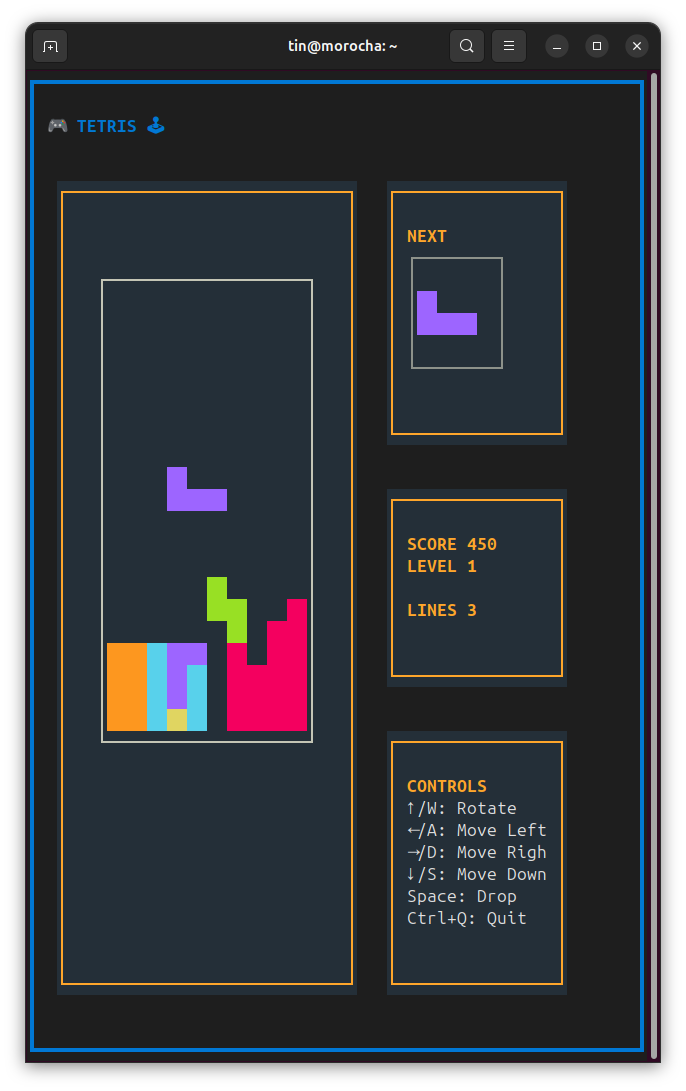Lobstersgram, a fast lobste.rs client on Telegram
Lobsters (lobste.rs) is probably my main source1 of tech reading: it is a human-curated feed that prioritizes content quality, with no shady clickbait, abusive ads, or hostile comments. Even though I am not a member (it requires an invitation), I strongly identify with its "old internet" spirit.
Yesterday, mostly via ChatGPT on my phone, I built Lobstersgram, a bot that works as a fast Lobste.rs client on Telegram.
Every now and then, if the bot detects new posts, it sends you a short message with an intro and a link to the article copied to telegra.ph, plus the original source link and the discussion thread on the forum. Why republish on Telegraph? Because it supports instant view, which allows preloading the content with a simple, consistent style that is ideal for mobile reading.
If you have Telegram, you can try it at @lobstersgram_bot
Commands:
-
/startto subscribe -
/unsubscribeto stop receiving
(Note: it only runs every 2 hours, so it will reply eventually, but do not expect immediacy.)
Here is a demo I recorded capturing my phone screen (with a notification from the family group included).